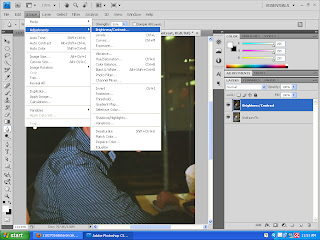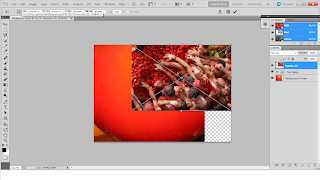Hi, here I am going to explain how I am going to do my Computer Graphic Assignment 1 – Wallpaper
Earlier, I explained how I cropped the images for my wallpaper use.
Now I am going to start doing my wallpaper by using A4 layout size for the wallpaper.
Then, I click “File” followed by “Place” and I chose a huge tomato image for my background. At the layout section, I deleted the “Background” layout.
Later, I placed the image on the left end and gave some space on the right end because I will be using some other image later to cover that area. I used the Move Tool, to move and place the image.
After that, I used the same placing method to place other required image and again used the Move Tool to move and get the right position for the image. For the image below, I created a group for layout because it will be easier to identify the location of the layouts.
In the process I used the Magnetic Lesso Tool to crop the people and the hand from the actual image to make a better effect for the wallpaper. I used the Move Tool to move the image and Type the title of the wallpaper.
I used the same image( layer Hand 1 & Hand 2) to cover the back part because was a line when cropped image is joined.
Later I move the Hand 1 & Hand 2 layer using Move Tool towards Top Hand layer. Now it looks like the Title is under the people’s hand. It looks like people are trying to grad the title.
Then I created a new layer folder and placed 3 new images(Green Box). After that, by using the Eraser Tool, I erased the edge of the image to give some effects( Blue Circle)
As I explained earlier, I used the tomato cropped images(2 tomato image, Black Circle) and placed it on the wallpaper(Blue Box) and moved the image into place with Move Tool.
Using the same Placing method, I placed the round Spain flag and used the Move Tool to adjust the image position.
Added some effect to the layer Spain Round Logo using the Blending Option
After Blending Option
Later in the process, I used Type Tool to type some information and used the Move Tool to place the typo in place. Then gave some Blending Option effect to it.
Gave some effect by Changing the Color and Blending Option
Added a flag using Placing Method and gave effect using Blending Option.
Final outcome after adjusting the effects for some layer.
THE END OF MY E-WALLPAPER